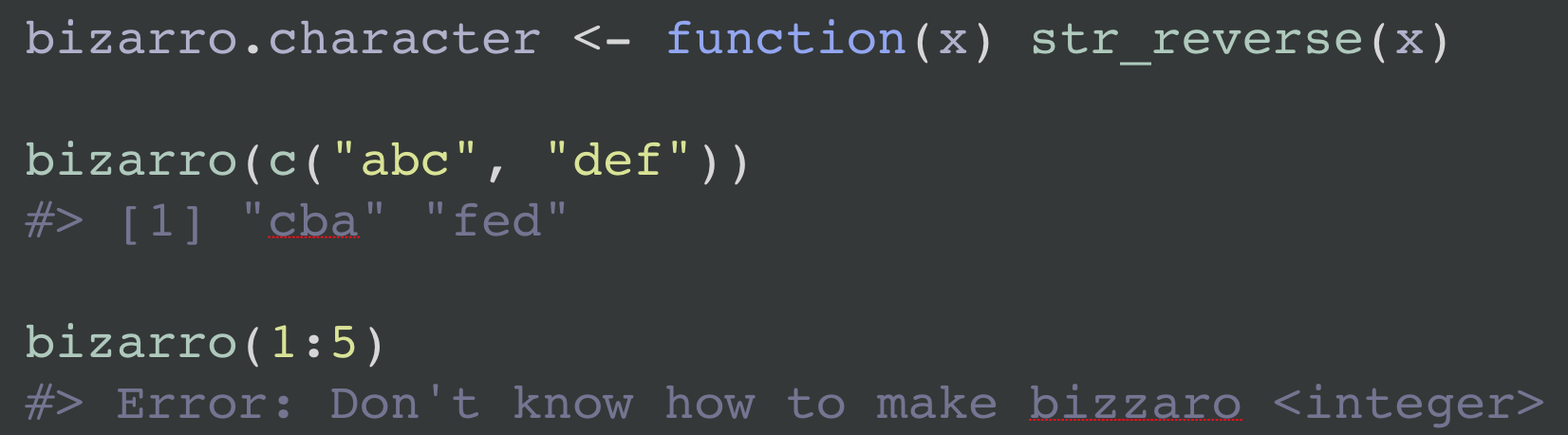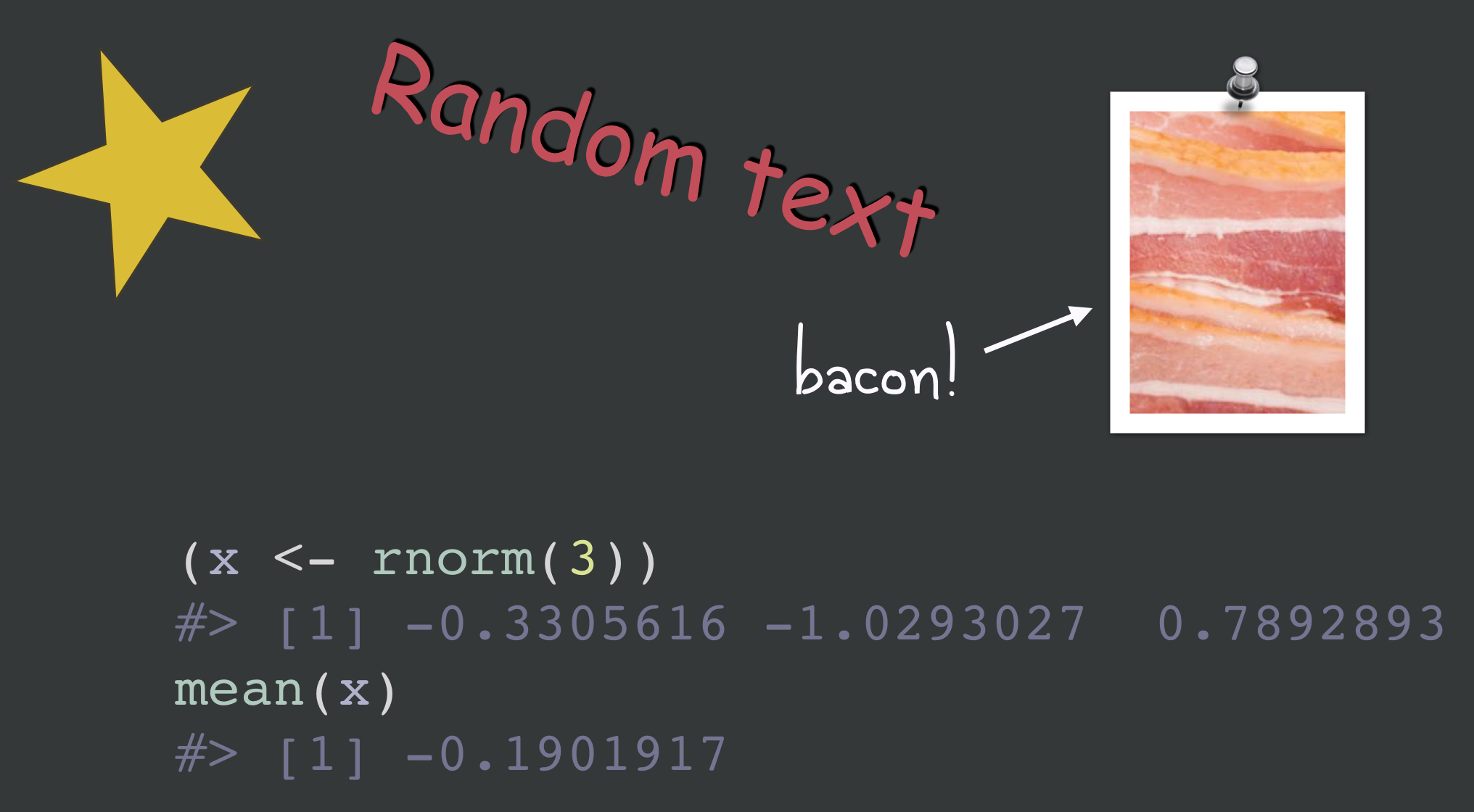Use reprex_rtf() to get output in Rich Text
Format. It is a convenience wrapper around
reprex(venue = "rtf"). This is useful for creating syntax
highlighted code snippets – rendered or not – to paste into software
such as Keynote, PowerPoint, or Word.
Why is RTF special? Although Pandoc can produce RTF and, therefore,
so can rmarkdown::render() and
reprex::reprex(), Pandoc’s syntax highlighting is
unavailable for RTF output. For now, we’ve got to get the functionality
from somewhere else. Syntax highlighting is a non-issue for
venue = "gh" (GitHub) and venue = "so" (Stack
Overflow), because the target sites take care of that when the Markdown
content is displayed.
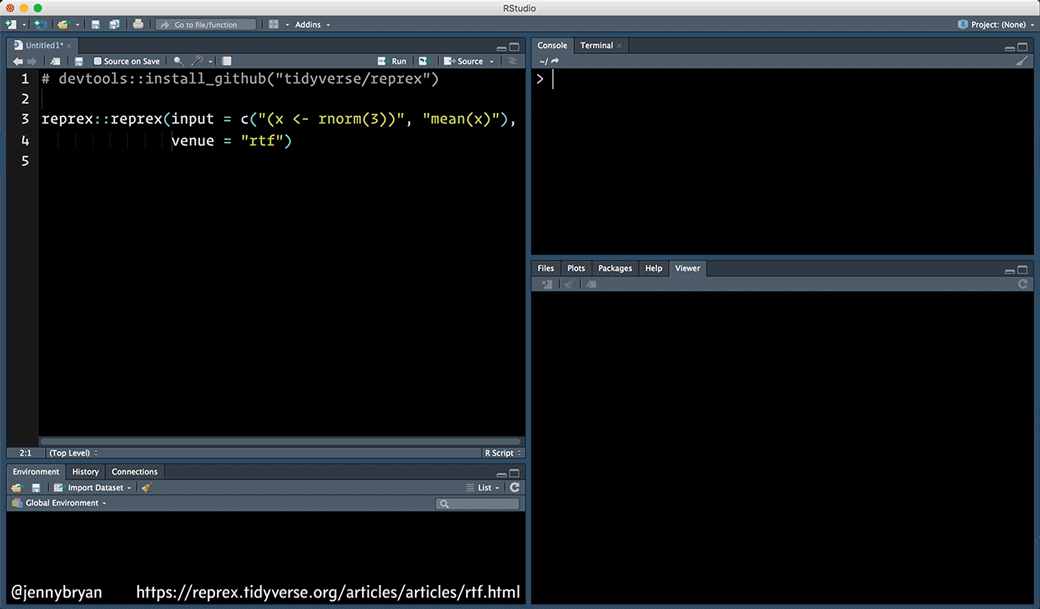
The “rtf” venue was introduced in reprex v0.2.1 and is experimental.
The highlight
command line tool must (1) be installed and (2) be on your
PATH. People have successfully used
reprex_rtf() on macOS and Windows (specifically, Windows 10
+ Windows PowerShell 5.1). We consider it experimental because of the
rather hacky way we shell out to highlight and, long-term, it would be
preferable to get syntax-highlighted RTF through a proper R package. The
existing highlight R
package can’t do this (yet?).
How to install highlight
The highlight website offers downloads in various forms, for various OSes:
For macOS users who use homebrew, this works:
For Windows users who use chocolatey, this works:
On Windows, the chocolatey method did not add highlight to my
PATH and this could affect other methods of installation as
well. In this case, you’ll need to
do this manually. In my case, I needed to add
C:\Program Files\Highlight to PATH. A second
issue we’ve seen is with the scoop package manager for Windows, which
uses a shim-based method of making the executables it installs findable.
The shim method appears to be less resilient to the different ways of
calling highlight from R.
reprex_rtf() should work when
Sys.which("highlight"), executed in R, correctly returns
the path to your highlight executable.
Here’s how that looks for me on macOS:
Sys.which("highlight")
#> highlight
#> "/usr/local/bin/highlight" and on Windows:
Sys.which("highlight")
#> highlight
#> "C:\\PROGRA~1\\HIGHLI~1\\HIGHLI~2.EXE" Here is the highlight call implied by the default behaviour of
reprex_rtf():
highlight options
If you don’t like the defaults, control highlight command line
arguments by setting reprex.highlight.* options. Why
options? I didn’t want to burden reprex() with even more
arguments and this is usually something you want to set globally for
yourself or for an entire project or talk or course.
Set these options with code like this:
options(
reprex.highlight.hl_style = "darkbone",
reprex.highlight.font = "Source Code Pro",
reprex.highlight.font_size = 50
)The supported options are reprex.highlight.hl_style,
reprex.highlight.font,
reprex.highlight.font_size (all shown above), and
reprex.highlight.other (a catchall for anything else, shown
below).
You could set options for all your reprexing by doing this in your
user-level .Rprofile. Create or open this file via
usethis::edit_r_profile().
You could also set options for a specific Project in
.Rprofile inside the Project. Create or open this file via
usethis::edit_r_profile("project").
Finally, you might collect all of the R snippets destined for
inclusion in, e.g. some talk slides, in a .R file. It would
make sense to set the reprex.highlight.* options at the
start of that file.
hl_style must be one of your existing highlight themes
and font must be one of your installed fonts.
List available themes:
But what do these themes look like? Here are some galleries that probably have high overlap with your themes:
http://www.andre-simon.de/doku/highlight/en/theme-samples.php
https://rclickhandbuch.files.wordpress.com/2014/09/knitrthemesoverview.pdf
You can also override defaults on-the-fly. Here’s how to do that for
a single call using withr and, as a bonus, how to use
reprex.highlight.other to send arbitrary command line
arguments to highlight:
withr::with_options(
new = c(
reprex.highlight.hl_style = "dusk",
reprex.highlight.font = "Fira Code Regular",
reprex.highlight.font_size = 35,
reprex.highlight.other = "--line-numbers --line-number-length=2 --zeroes"
),
reprex::reprex(input = c("(x <- rnorm(3))", "mean(x)"), venue = "rtf")
)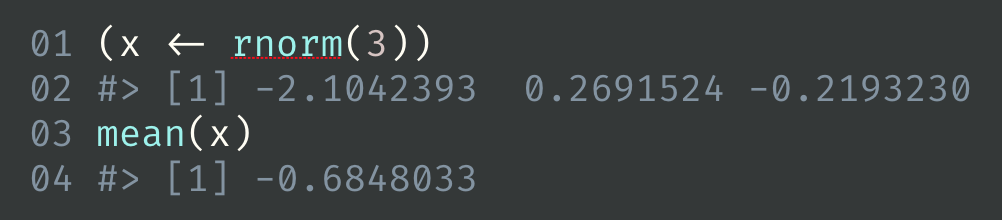
Here’s how to set highlight options for part of an R session:
op <- options(
reprex.highlight.hl_style = "anotherdark",
reprex.highlight.font = "Andale Mono Regular",
reprex.highlight.font_size = 60,
reprex.highlight.other = "--line-numbers"
)
reprex::reprex(input = c("(x <- rnorm(3))", "mean(x)"), venue = "rtf")
options(op)
Experience has shown that it is hard to predict which aspects of the RTF will be honored when you paste into the target document. We’re talking about things like the font size or background color. This seems to vary greatly across applications and operating systems and you’ll just have to experiment to find a workflow that is practical for you.
Note that it is even possible to create a custom highlight theme, e.g. to match the theme of a Keynote or Powerpoint slide deck with respect to background color, font, etc. A specific example of this is documented in these how-to notes.
Run … or not
If you just want to highlight code, but not run it, set chunk option
eval = FALSE option, i.e. put a special comment as the
first line of your reprex source:
The above source, when reprex()ed, will not include the
usual output. This is not specific to venue = "rtf", but
it’s more likely to come up in this setting.
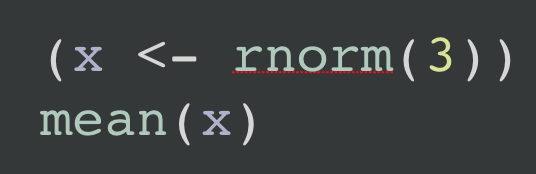
What if each snippet can’t be self-contained?
reprex:::prex() and friends
When preparing bits of code for a presentation, it can be impractical
to make each snippet completely self-contained. You really need to run
the snippets in the current workspace and session. But
reprex() does not allow this.
The unexported function prex()
addresses this use case. It’s like reprex(), but much less
reproducible!
- Code is evaluated in the global environment of the current R session.
- Current working directory is used.
-
advertise = FALSEis the default.
prex() also has “venue as suffix” variants, so
reprex:::prex_rtf(...) is short for
reprex:::prex(..., venue = "rtf").
This code defines x and y in the current
workspace and writes the file stuff.txt to the current
working directory.
x <- 1
y <- 4
writeLines("blah blah", file.path(getwd(), "stuff.txt"))Now we can show the difference between prex() and
reprex().
yields
x and y can be found, even though they
aren’t defined in the snippet, and stuff.txt can be
read.
This is very different from executing the same code via
reprex():
which yields:
ls()
#> character(0)
x + y
#> Error in eval(expr, envir, enclos): object 'x' not found
readLines("stuff.txt")
#> Warning in file(con, "r"): cannot open file 'stuff.txt': No such file or
#> directory
#> Error in file(con, "r"): cannot open the connectionx and y can’t be found, because
reprex() works in a clean session, and
stuff.txt can’t be found, because reprex()
works in a temp directory, by default.
If you’re going to prex() a lot, you’ll want to do
something like this in your .R file of snippets or in the
project-specific or user-level .Rprofile:
prex <- reprex:::prex
prex_rtf <- reprex:::prex_rtfSelectively hide and reveal code
Before prex() existed, you had to use a more
cumbersome technique to produce small snippets, by hiding code. We leave
this here in case it is still useful in some situations.
You can use knitr chunk options to selectively hide code, i.e. to run a large snippet, but only include a small bit in the output.
This is easiest to show by example. If you reprex() this
code, only the last three lines and their output will appear in the
output. But the other lines will be run, i.e. str_reverse()
will be defined, as will the bizzaro() generic and default
method.
#+ include = FALSE
str_reverse <- function(x) {
vapply(
strsplit(x, ""),
FUN = function(z) paste(rev(z), collapse = ""),
FUN.VALUE = "")
}
#+ include = FALSE
bizarro <- function(x) {
UseMethod("bizarro")
}
bizarro.default <- function(x) {
stop(
"Don't know how to make bizzaro <",
class(x)[[1]], ">",
call. = FALSE
)
}
#+ include = TRUE
bizarro.character <- function(x) str_reverse(x)
bizarro(c("abc", "def"))
bizarro(1:5)